If you like this post, please click the ads on the blog or buy me a coffee. Thank you very much.
Step 1: Configure the debugger
Go to line 2 of
test.py and press F9 to set a breakpoint.
Then, click the Debug View in the sidebar:
Use the Debug > Open configurations menu command to open the debug configuration:
Select Python: Current File (Integrated Terminal),
Add the
"stopOnEntry": true
setting to the current configuration file:
{
"name": "Python: Current File (Integrated Terminal)",
"type": "python",
"request": "launch",
"program": "${file}",
"console": "integratedTerminal",
"stopOnEntry": true
}
Step 2: Run the debugger
Save
launch.json, switch to test.py in the editor, then run the debugger by selecting the Debug icon from the menu in the left toolbar.

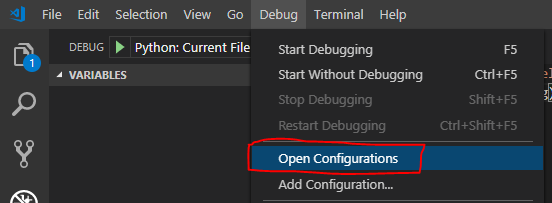


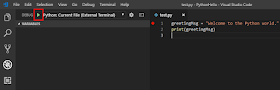

沒有留言:
張貼留言