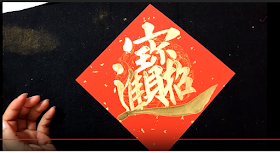若您覺得文章寫得不錯,請點選文章上的廣告,來支持小編,謝謝。
If you like this post, please click the ads on the blog or buy me a coffee. Thank you very much.This note demonstrates how to create a LAMP environment on an Ubuntu 18.04 server.
步驟一:安裝 Apache Web Server (Step One: Installing apache web server)
Open a console and input the following commands to install apache.- sudo apt-get update
- sudo apt-get install apache2
接著查詢主機IP
You can find your server's public IP address by the following command:
ip addr show eth0 | grep inet | awk '{ print $2; }' | sed 's/\/.*$//'
ip addr show eth0 | grep inet | awk '{ print $2; }' | sed 's/\/.*$//'
在瀏覽器鍵入 local host ip。
Type the address in your web browser(Google chrome or firefox .etc).
http://server_domain_name_or_IP
若在瀏覽器上看到下圖,表示 apache已安裝成功。If you see the below message, your apache installation is completed.
Type the address in your web browser(Google chrome or firefox .etc).
http://server_domain_name_or_IP
可看到上圖時,apache便已經可跑靜態網頁了,預設的html檔案存放位置為 /var/www/html
步驟二:安裝MySql(Step Two: Installing mysql
Open a console and input the following commands to install mysql.
sudo apt-get install mysql-server
安裝完後輸入以下指令進行安全性設定Type the following command to secure the MySQL installation:
sudo mysql_secure_installation
步驟三:安裝php與設定 php.ini(Step Three: Installing php and configuring the php.ini)
Installing php:
sudo apt-get install php-fpm php-mysql php libapache2-mod-php
Modifying dir.conf file:sudo nano /etc/apache2/mods-enabled/dir.conf
From
DirectoryIndex index.html index.cgi index.pl index.php index.xhtml index.htm
To
DirectoryIndex index.php index.html index.cgi index.pl index.xhtml index.htm
DirectoryIndex index.php index.html index.cgi index.pl index.xhtml index.htm
Save and restart apache service:
sudo service apache2 restart
# Creating the test php file sudo nano /var/www/html/info.phpInput the following php code into the new file(info.php).
<?php
phpinfo();
http://your_server_domain_or_IP/info.php
參考資料: