若您覺得文章寫得不錯,請點選文章上的廣告,來支持小編,謝謝。
If you like this post, please click the ads on the blog or buy me a coffee. Thank you very much.There is a sample code "WeatherStationDemo" in ESP8266 Weather Station library. This sample gets weather information from the website https://www.wunderground.com without using any sensors.
硬體材料(Materials):
1. NodeMcu 板子 x 1
2. Micro USB 連接線 x 1
3. 2000mAh 3.7 V 鋰電池(這是mBot用的電池)
4. SSD1306 I2C 0.96 吋 OLED 顯示模組 x 1
硬體電路(Circuit):
接線 (Wiring)
NodeMCU --> OLED
NodeMCU 3.3V ---> OLED Vcc
NodeMCU GND --> OLED GND
NodeMCU D3 ----> OLED SDA
NodeMCU D4 ----> OLED SCL
Arduino IDE 程式 (Arduino Code)
請在Arduino的程式庫管理員安裝底下的程式庫( Install the following libraries with Library Manager):
- ESP8266 Weather Station
- Json Streaming Parser (by Daniel Eichhorn)
- ESP8266 Oled Driver for SSD1306 display (by me as well). Make sure that you use Version 3.0.0 or bigger!
安裝好上述三個程式庫後,請至 http://wunderground.com 申請帳號並取得 API Key ( Go to http://wunderground.com to get API Key for accessing web service API )
選擇 STRATUS PLAN,目前免付費 ( Select "STRATUS PLAN" )
之後,開啟Arduino IDE的範例 File > Examples > ESP8266 Weather Station > WeatherStationDemo
( Open File > Examples > ESP8266 Weather Station > WeatherStationDemo in Arduino IDE )
修改程式碼中的 Wifi SSID 與 Password ( Modify WIFI_SSID and WIFI_PWD variables depending on your Wifi AP configuration )
修改Wunderground Setting,其中的WUNDERGROUND_API_KEY請改成所申請到的,WUNDERGROUND_LANGUAGE 改成 EN ,WUNDERGROUND_COUNTRY 改為 TW,WUNDERGROUND_CITY改成Taipei。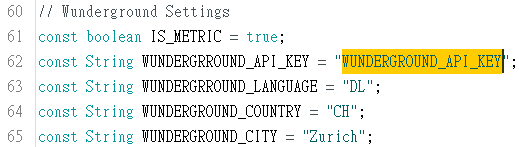
調整UTC時間,台灣為 +8 (Adjust UTC Time)
示範影片(Demo Video):
沒有留言:
張貼留言